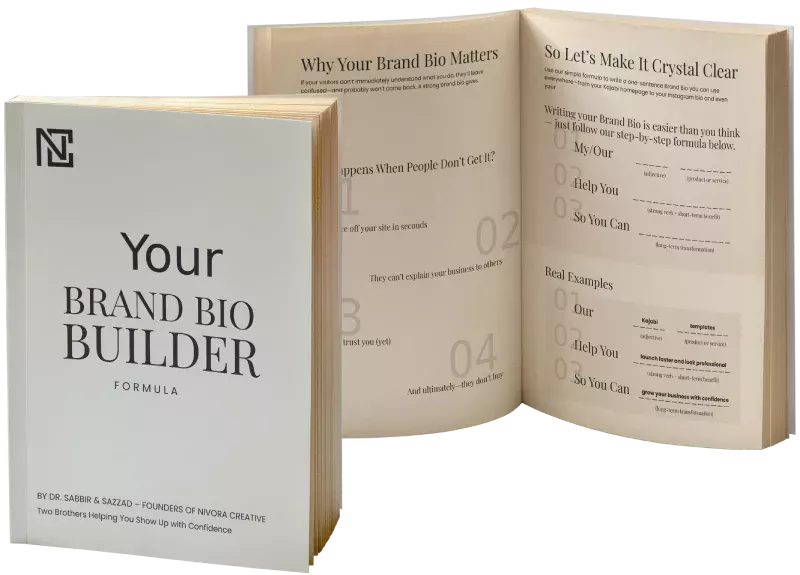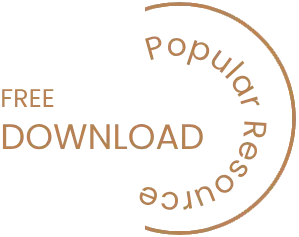Even though WordPress is the most popular and powerful platform it becomes stand as point of frustrations. One of the most common technical issues that make the end users overwhelmed understands the admin panel. Webmaster and developer feel annoying when they install lots of codes and plugins and they face lots of error and bug in the system but fail to find any solution of them. The problems are actually evolved from unknown PHP database.
[wpm_post_image id=”1″]
Fortunately you are not alone in the vast community of WP. Your superiors have faced similar problems previously and they found the solutions and shared as well for others. We are going to make you familiar with some of the problems and their effective solution.
- 500 Internal Server Error It is the most irritating problem that usually faced by beginners and we are supposed to fix this for fresher’s.
- Source of Error
Main cause of this problem is corrupted .htaccess file. Some other causes of this problem may faulty installation, conflicting plugins or PHP memory limit. To identify it check the site’s error_log , you can get access fully by changing the code into wp-config.php following the same…define(‘WP_DEBUG’, false); to define(‘WP_DEBUG’, true); - Solution
As because the .htaccess file is source of error, locate the file from root directory and rename it. If the error still shows up the deactivate plugins or increase the memory limit of PHP.
- Source of Error
- Admin Password is Lost & Email Retrieval Is Not Functioning Sometime you may fail to remember your last password thus you are unable to enter your dashboard. In that case you need to try the feature “Lost your password?” to create a new password but it also fails sometimes.
- Cause of the Issue
It is quite full of mystery. Sometimes it happens due to integrating inappropriate codes or plugins which are tried to change the admin sections or if the site is hacked.You can fix this by applying two methods on FTP and phpMyAdmin - From FTP Step 1: Login to FTP and go to /wp-content/themes/(youractivetheme), open functions.php file.Step 2: Add wp_set_password(‘YourNewPassword’,1); in the file right after <?php Change YourNewPassword and saveStep 3: Upload the file to FTP
- Through PhpMyAdmin Step 1 : Login cpanel and open PhpMyAdmin, then choose website database.Step 2: Click on table wp_users and find usernameStep 3: Password can be edit or change in this step. Then make sure that all passwords in WordPress are secured with MD5 encryption.Step 4: Click GO
- Cause of the Issue
- WordPress admin dashboard is not displaying properly The Admin dashboard is not showing CSS. The links are not properly organized. We have two effective solutions of this.
- Solution 1: Proxy & Firewall
If your internet is connected with proxy or firewall the connection blocks CSS file sometimes. So to solve the problem you need to clear your proxy or firewall cookies and cache, and press Ctrl + F5 to refresh your page. - Solution 2: Upgrade/Deactivate WordPress Plugins
If you have any WordPress plugins installed for the admin menu such as ‘Admin Drop Down Menu’ plugin or ‘Lighter Menus’ plugin, upgrade it. If it doesn’t work, try to deactivate it.
- Solution 1: Proxy & Firewall
- WordPress blog and admin Is showing blank page
These types of problems usually happen after the installation of new theme or upgrading any part of old theme. If the admin login page and the blog section is showing blank page you will not able to access the dashboard.- Solution 1
If you rename the currently installed theme via FTP it actually forces WordPress to choose the default theme active and you will able to access WordPress wp-admin in this way.Rename current installed theme folder. For example: “twentytwenty” to “twentytwenty-temp”.>Login to your WordPress wp-admin.>Check if your theme is compatible with your version of WordPress.>Check if your theme contains coding which can’t be executed. - Solution 2 >Navigate to the wp-contents directory via FTP.>Rename plugins folder to “plugins-temp”.>Create a new folder called “plugins” at wp-contents.>Try to login to your WordPress wp-admin.
>Move your plugin from “plugins-temp” to “plugin” and activate them one by one.
>Check and replace any plugin which is not compatible with current version of WordPress.
- Solution 1
- You are not authorized to view this page (403 error)
Often you may find an error message that “You are not authorized to view this page (403 error)” usually after inserting the username and password in the WordPress admin login page.- Possible Solution If your blog is hosted on a Windows server, this could be an error with Directory Indexes.>Login to the Control Panel.>Click on Web Options.>Go to Directory Indexes section.
>Add index.php to the Directory Indexes.
- Possible Solution If your blog is hosted on a Windows server, this could be an error with Directory Indexes.>Login to the Control Panel.>Click on Web Options.>Go to Directory Indexes section.
Final Words
To be frank having issues with WordPress could be a source of frustration it may consume countless hours for troubleshooting. Keep patience and follow the following ways. We are coming soon with new more similar problems and their solution.