If you’re a WordPress user, you know how important it is to have a website that runs smoothly. But even with the best intentions, things can go wrong. In this article, we’ll discuss the most common WordPress errors and how to fix them.
What is WordPress and Why is it Popular?
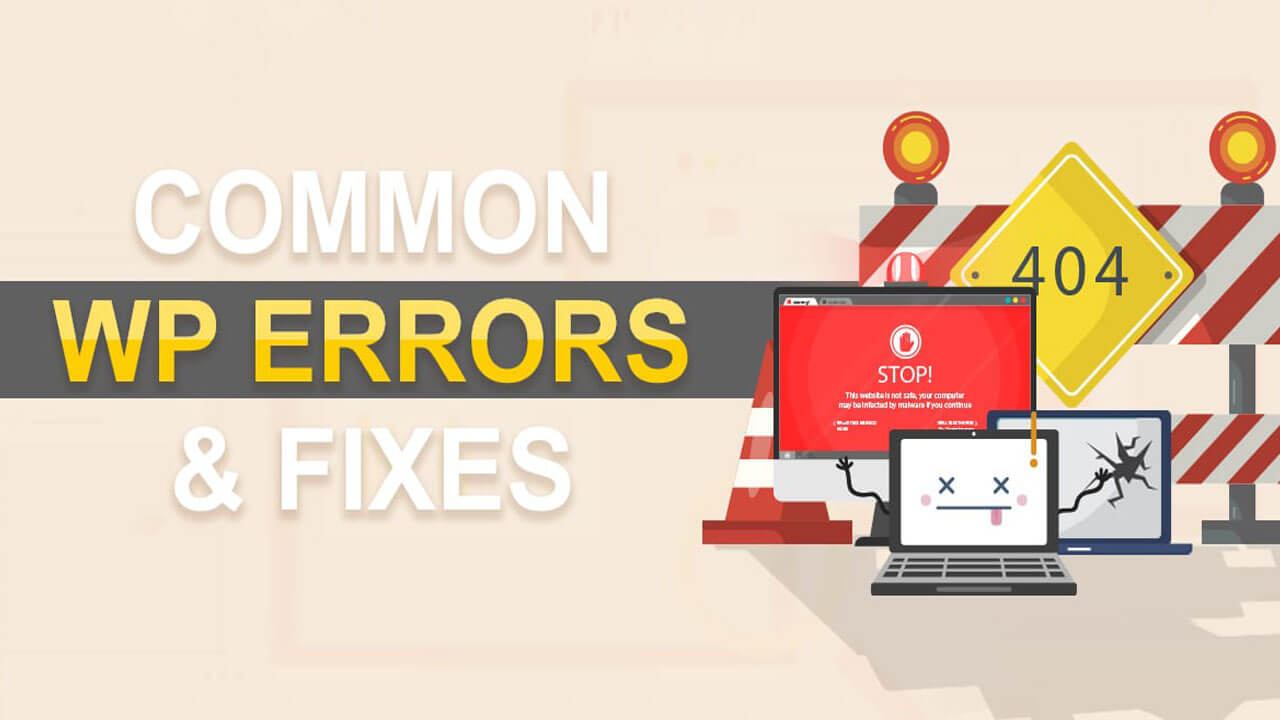
WordPress is a content management system (CMS) used by millions of people worldwide. It’s popular because it’s easy to use, customizable, and has a large community of developers and users. With WordPress, you can create and manage a website without needing coding skills.
The Importance of Troubleshooting WordPress Errors
Knowing how to troubleshoot common WordPress errors is essential for website owners. If left unchecked, these errors can affect the functionality of your site, causing you to lose traffic, customers, and revenue. Identifying and fixing these errors can prevent further damage and help your site run more smoothly.
Common WordPress Errors
Some of the most common WordPress errors include:
White Screen of Death
The white screen of death is a frustrating error that can leave you feeling helpless. It occurs when your website displays a blank white page instead of the content you expect to see. This error is usually caused by a plugin or theme conflict.
404 Errors
A 404 error occurs when a user tries to access a page that doesn’t exist on your website. This can be caused by broken links or incorrect URLs. It’s important to fix 404 errors because they can negatively impact your SEO.
Database Connection Issues
WordPress relies on a database to store your website’s data. If there’s a problem with the database connection, your website may not be able to function properly. This error can be caused by incorrect login credentials, corrupt database files, or server issues. Here you will get more WordPress errors and their fixing.
How to Fix WordPress Errors
Fixing WordPress errors may seem daunting, but it’s not as difficult as it may appear. Here are some steps to help you troubleshoot and fix common WordPress errors:
White Screen of Death
- Deactivate all plugins and activate them one by one to identify the conflicting plugin.
- Switch to a default theme to rule out a theme conflict.
- Increase your memory limit by editing your wp-config.php file.
404 Errors
- Use a broken link checker plugin to identify broken links.
- Use a redirect plugin to redirect users to the correct URL.
Database Connection Issues
- Check your database login credentials.
- Repair your database using phpMyAdmin.
- Contact your hosting provider for assistance.
Internal Server Error
Internal Server Error is an error message that website owners or users may come across when accessing a website. It is a generic error message that is often displayed when the server is unable to handle a request.
Causes of Internal Server Error
There are several reasons why an Internal Server Error may occur. Some common causes include:
- Incorrect permissions: If your website files have incorrect permissions, the server may not be able to access them, resulting in an Internal Server Error.
- Corrupted .htaccess file: Your website’s .htaccess file is responsible for directing traffic on your website. If the .htaccess file is corrupted, it can cause an Internal Server Error.
- Plugin or theme conflict: Plugins and themes can sometimes conflict with each other, causing an Internal Server Error.
- Insufficient resources: If your website is using too many resources, such as CPU or memory, it can cause an Internal Server Error.
How to Fix Internal Server Error
If you encounter an Internal Server Error, here are some steps you can take to resolve it:
- Check server error logs for more information.
- Increase memory limit by editing your website’s wp-config.php file.
- Deactivate plugins and switch to a default theme to identify the conflicting plugin or theme.
- Rename the corrupted .htaccess file or copy the default .htaccess file from WordPress and paste it into your website’s root directory.
Tips for Avoiding WordPress Errors
Preventing common WordPress errors from occurring in the first place is key to keeping your website running smoothly. Here are some tips to help you avoid common WordPress errors:
- Keep WordPress and plugins up to date.
- Install a security plugin to protect your website.
- Backup your website regularly.
- Avoid using conflicting plugins.
- Use a reliable hosting provider.
Troubleshooting common WordPress errors is essential for website owners. By identifying WordPress errors and fixing these errors, you can prevent further damage and help your website run more smoothly. Remember to keep your WordPress and plugins


