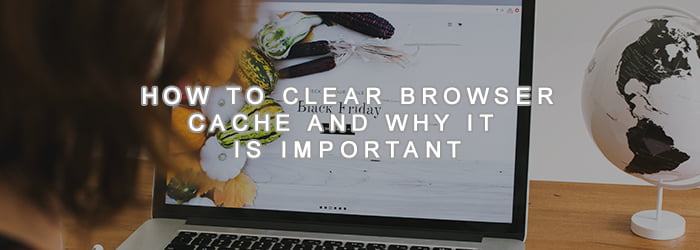[wpm_post_image id=”1″]
If you are a regular user of internet you might have heard about the term ‘cache memory’ which is associated with browser. But most of the user doesn’t have any clear idea about this topic and they usually miss to manage this properly. In this article we will try to have you brief idea about cache memory and we will also serve the technical details of clear theme periodically.
What’s a Browser cache?
A cache may be defined as the repository for stored data that is usually used to reduce the wastage of time that needs to process any data. In context of internet browsers cache is used to store data of HTML web pages by copying some elements of visited pages through the browser and then using that copy to render when user visit the page again. Browser of present era is coded in this way to make them faster than earlier.
Where the Cache Located?
Cache is actually located on the hard disk of the user’s computers the place is basically selected and used by browser to save data for future use.
How it works
When any user visit any site for the very first time the respective browser download some common content of the page like logo, in the cache. Suppose the logo is integrated on each of the page of the website. Here when the user visit any other page of the website the Browser don’t download the logo again and it show the logo form the previously saved cache and certainly it enormously reduce the time consumption in deed.
Why Cache Need to be Clean Periodically
Even though cash memory is good for getting advantage on slow network but is has some problem as well. Cache sometimes gets confused and it load page or pictures in incomplete ways or shows them in wrong places. The cache usually has a size limit, which you can usually configure. When the cache gets full, the items in it that haven’t been used in a while are discarded to make more space.
Clearing The FireFox’s Cache
For showing example we have used version 43.
- Enter the “hamburger menu” in the version 43 of Firefox then click on the history.
- Then click on the clear recent cache history. The time range needs to be defined as Everything,
- Now make sure that Cache is checked.
- If you like, you can check other items to be cleared at the same time, but we’ll focus here on the cache.
- Click clear now and you will get it clear instantly.
Clearing Chrome’s cache
We have used Chrome version 47.0. For the work
- You need to click on the hamburger icon at the top right of Chrome, and then click Settings.
- In Next page, click on Show advanced settings
- Then click on Clear browsing data.
- You will find a massage that will ensure that Cached images and files are selected
- Confirm that drop-down menu is set to the beginning of time to clear the entire cache.
- Click Clear browsing data.
- Now you are Free of cash files
Clearing Internet Explorer’s cache
We have used Internet Explorer 11 for the Task
- Click the Tools menu
- After that click on Internet Options menu item.
- In the resulting page under Browsing History click on Delete
- Check The Temporary Internet files and website files
- Then click the Delete
- Your browser cache is now empty.
In fine, cache is cleaned means your browser is going to download fresh copies of everything you are now seeing on a defined web page. The reason for what you might need to clear the browser cache is apparently of speeding your computer. It is recommended as because it is beneficial to improve a sluggish computer. Even sometime it is more effective than disk defrag or registry cleanup, where so many efforts are focused.