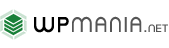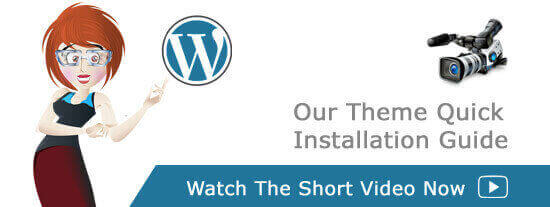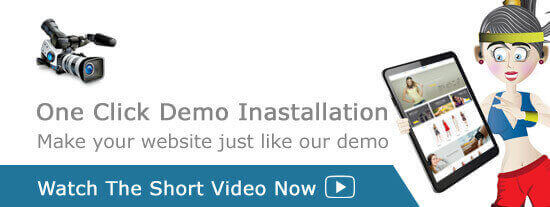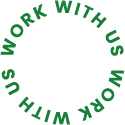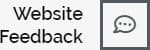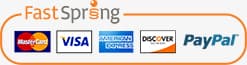Men's Health WordPress Pluging Documentation
Thank you for purchasing Men's Health WordPress Pluging This documentation explains the distribution of content and management for the Men’s Health WordPress Theme – Health & Medical Template, as seen in the Live Demo Here.