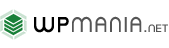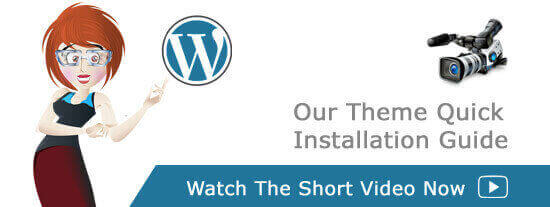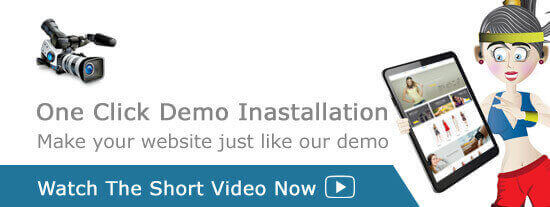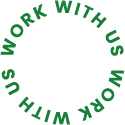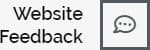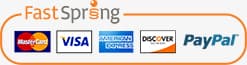1. Logo
To upload an image as logo image for Pain Management WordPress Theme – Physiotherapy & Health Template, you need to visit here... Appearance >> Theme Options >>Header Settings. There ( Header Settings ) you will also find option to upload an image to use as your favicon. There are some advanced option to set the top and bottom margin for logo and menu. Here you will also be able to add top and bottom border color for the header area. The color picker will help you to select color very easily.
Watch this short video to learn more about header settings. ( 1.24 minutes )
2. Top Bar Content Right
Update this text from here… Appearance >> Theme Options >> Header Settings >> Top Bar Content Right
3. Social Icons Of Pain Management WordPress Theme – Physiotherapy & Health Template
Pain Management WordPress Theme – Physiotherapy & Health Template allows you to manage social media link icons. Just visit here Appearance > > Theme Options > > Social Bookmarking.
Using this option you have the flexibility to add your own social icons. You can re-order with drag & drop, the order will update after saving.
4. Header Contact Information
Update this section from here… Appearance >> Theme Options >> Contact Information. There you will be able to update those section very easily.
5. Site Navigation
Once you have a few pages created with Pain Management WordPress Theme – Physiotherapy & Health Template, you can go to Appearance >> Menus and start creating some custom menus for your website. Click the "create a new menu" link, then start adding posts or pages from the left panels.
At the bottom of this page you will find "Menu Settings". At the bottom, you will find Theme Location where you can select the newly created menu for specific theme location like Header menu or Footer nemu. Then hit the save button on the right top area.
Watch this short video to learn more about WordPress Menu. ( 3.26 minutes )
6. Home Slider Settings For Pain Management WordPress Theme – Physiotherapy & Health Template
section comes within page builder. To edit those sections you need to login to your WordPress admin panel then visit Pages. There you will see all the pages. The home page will be marked as "Front page". Click on the edit link and then you can edit the home page.
Within a Row we have added Revolution Slider element for this section. We altered the row settings to make the row full width without padding. If you need to change in the slider, login to your WordPress admin panel >> Slider Revolution then click on the slider and there you will be able to change each and every element on the slider revolution.
7. Section 7
section comes from page builder. To edit those sections you need to login to your WordPress admin panel then visit Pages. There you will see all the pages. The home page for Pain Management WordPress Theme – Physiotherapy & Health Template will be marked as "Front page". Click on the edit link and then you can edit the home page.
Within a Row We have added WPM Selection Heading, then a text block and lastly we added a row with four columns. Within each column we added WPM Icon BOX element.
We added another row with four columns. Within each column we added WPM Icon BOX element.
8. Section 8
section comes from page builder. To edit those sections you need to login to your WordPress admin panel then visit Pages. There you will see all the pages. The home page for Pain Management WordPress Theme – Physiotherapy & Health Template will be marked as "Front page". Click on the edit link and then you can edit the home page.
We added a Row with 2 columns. On the left hand side column We added a WPM Section Heading element and a Text Block Elements and a Button Element.
On the right hand side column we added a video. Within the text block element.
9. Section 9
section comes from page builder. To edit those sections you need to login to your WordPress admin panel then visit Pages. There you will see all the pages. The home page for Pain Management WordPress Theme – Physiotherapy & Health Template will be marked as "Front page". Click on the edit link and then you can edit the home page.
Within a Row( we made it two column ) on the right hand column we have added WPM Selection Heading, then a text block and lastly we added a Button element. And left hand column We added a single image element.
10. Section 10
section comes from page builder. To edit those sections you need to login to your WordPress admin panel then visit Pages. There you will see all the pages. The home page for Pain Management WordPress Theme – Physiotherapy & Health Template will be marked as "Front page". Click on the edit link and then you can edit the home page.
Within a Row we have added a text block and button element.
11. Section 11
section comes from page builder. To edit those sections you need to login to your WordPress admin panel then visit Pages. There you will see all the pages. The home page for Pain Management WordPress Theme – Physiotherapy & Health Template will be marked as "Front page". Click on the edit link and then you can edit the home page.
We took a Row Element and set it as 2 columns. On the left hand side column we added a WPM Section Heading Element and a Text Block Element. On the right hand side columns we added a Single Image Element.
12. Section 12
section comes from page builder. To edit those sections you need to login to your WordPress admin panel then visit Pages. There you will see all the pages. The home page for Pain Management WordPress Theme – Physiotherapy & Health Template will be marked as "Front page". Click on the edit link and then you can edit the home page.
Within a Row we have added a WPM Section Heading and a inner row element and set the inner row as 2 columns. Within each column we added a WPM Custom Team Item Element.
13. Section 13
section comes from page builder. To edit those sections you need to login to your WordPress admin panel then visit Pages. There you will see all the pages. The home page for Pain Management WordPress Theme – Physiotherapy & Health Template will be marked as "Front page". Click on the edit link and then you can edit the home page.
Within a Row We have added a text block. Within the text block we added WPM portfolio shortcode.
14. Section 14
section comes from page builder. To edit those sections you need to login to your WordPress admin panel then visit Pages. There you will see all the pages. The home page for Pain Management WordPress Theme – Physiotherapy & Health Template will be marked as "Front page". Click on the edit link and then you can edit the home page.
Within a Row we have added a text block and then we used a single testimonial shortcode.
15. Section 15
section comes from page builder. To edit those sections you need to login to your WordPress admin panel then visit Pages. There you will see all the pages. The home page for Pain Management WordPress Theme – Physiotherapy & Health Template will be marked as "Front page". Click on the edit link and then you can edit the home page.
We added a Row Element and set it as 2 columns. On the left hand side column we added a WPM Google Map Element. On the right hand side column we added two Text Block Element.
16. Footer Widgets
This area is widget ready area for Pain Management WordPress Theme – Physiotherapy & Health Template and you can add content here by going here... Appearance >> Widget >> Footer widgets ( One / Two / Three / Four ). You can add up to four widgets. Also you can disable this area by going here... Appearance >> Theme Options >> Footer Settings.
Here you will also find a very advanced option to make your website more professional with style. That is Footer layout settings. Here you will be bale to define how your footer widgets will appear on the footer area.
17. Footer Copyright Text
You can easily add your own Copyright text for Pain Management WordPress Theme – Physiotherapy & Health Template here from Appearance >> Theme Options >> Footer Settings.
18. Footer Credit Text
Add your own credit text for Pain Management WordPress Theme – Physiotherapy & Health Template here from Appearance >> Theme Options >> Footer Settings.