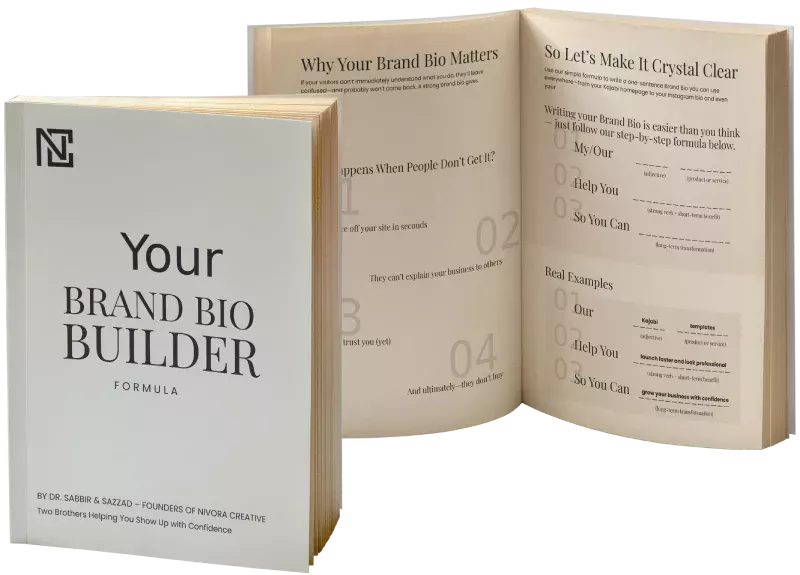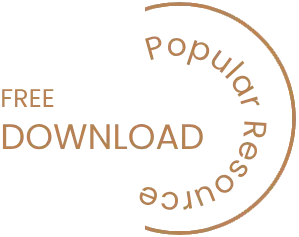WordPress Multisite is a powerful feature that allows you to manage multiple websites from a single installation. However, like any complex system, Multisite can occasionally run into issues that affect the user experience. In this article, we’ll explore some of the most common WordPress Multisite problems and provide step-by-step solutions to address them.
Issue #1: Domain Mapping Problems
Problem:
Domain mapping is a powerful feature in Multisite, enabling you to use custom domain names for each site within your network. However, issues with domain mapping can arise, leading to confusion and accessibility problems for your users. Common domain mapping problems may stem from incorrect settings, DNS misconfigurations, or conflicts with other plugins.
Solution:
To troubleshoot domain mapping problems in Multisite, follow these steps:
- Check your domain mapping settings: Ensure that the domain mapping settings for each site in your network are correct. This includes verifying the domain name, DNS settings, and redirects.
- Troubleshoot DNS issues: If you’re experiencing DNS errors, check your DNS records to ensure they’re configured correctly. You may also need to flush your DNS cache or contact your domain registrar for assistance.
- Disable conflicting plugins: If you’re still having trouble, disable all plugins on your network and re-enable them one by one to identify the plugin causing the conflict.
Issue #2: Broken Links and Redirect Errors
Problem:
Broken links and redirect errors can harm user experience and impact your site’s SEO rankings. These issues can occur due to changes in site structure, deleted posts or pages, or improper redirects.
Solution:
To identify and fix broken links and redirects in your Multisite network, follow these steps:
- Use a link checker plugin: Install and run a link checker plugin to identify all broken links on your network.
- Fix broken links: Once you’ve identified any broken links, update the links to point to the correct URLs. If the original content is no longer available, remove the links or redirect them to a relevant page.
- Check your redirects: Review your redirects to ensure that they’re working correctly. Avoid using too many redirects, as this can slow down your site and confuse users.
Issue #3: Slow Performance
Problem:
Multisite networks, especially those with a high number of sites and users, can experience slow performance. Slow loading times can deter visitors and negatively affect your SEO rankings.
Solution:
To improve the performance of your Multisite network, consider the following tips:
- Optimize your images: Compress and resize your images to reduce their file size.
- Use a caching plugin: Install a caching plugin to store static copies of your pages, which can improve loading times.
- Upgrade your hosting: If your current hosting plan is not meeting your needs, consider upgrading to a more powerful plan.
- Use a performance monitoring tool: Use a performance monitoring tool to identify and fix any performance bottlenecks on your network.
Issue #4: Plugin and Theme Compatibility
Problem:
Not all plugins and themes are compatible with WordPress Multisite, which can lead to compatibility issues that break your sites or cause unexpected behavior.
Solution:
To avoid plugin and theme compatibility issues, follow these tips:
- Use only Multisite-compatible plugins and themes: When choosing plugins and themes for your Multisite network, make sure they are compatible with Multisite. You can check the plugin or theme’s description for compatibility information.
- Test new plugins and themes thoroughly: Before installing new plugins or themes on your Multisite network, test them on a staging site to ensure compatibility.
- Keep your plugins and themes up to date: Make sure your plugins and themes are always up to date, as developers often release updates to fix compatibility issues.
Issue #5: User Access and Permissions
Problem:
Managing user roles and permissions in a Multisite environment can be a complex task. Users may encounter access issues or have incorrect permissions, causing frustration and potential security risks.
Solution:
To ensure proper user access and permissions in your Multisite network, follow these best practices:
- Use a role management plugin: A role management plugin can help you create and manage user roles and permissions more efficiently.
- Assign users to the correct roles: When adding new users to your network, assign them to the appropriate roles based on their needs and responsibilities.
- Review user permissions regularly: Review user permissions regularly to ensure that they are still accurate and appropriate.
Issue #6: Database Errors
Problem:
A stable database is essential for the smooth operation of your Multisite network. Database errors can disrupt your sites and lead to data loss.
Solution:
To identify and troubleshoot common database errors in Multisite, follow these steps:
- Check your database connection: Ensure that the database connection settings for your Multisite network are correct.
- Repair your database: If you’re experiencing database errors, try repairing your database using the WordPress database repair tool.
- Contact your hosting provider: If you’re still having trouble, contact your hosting provider for assistance.
Issue #7: Multisite Backup and Recovery
Problem:
Regular backups are crucial for protecting your Multisite network from data loss and disasters.
Solution:
To implement effective backup and recovery procedures for your Multisite network, follow these tips:
- Use a backup plugin: Install a backup plugin to create regular backups of your network.
- Store your backups off-site: Store your backups off-site in a secure location, such as a cloud storage service.
- Test your backups regularly: Test your backups regularly to ensure that they are complete and restorable.
Issue #8: SSL and Security Concerns
Problem:
Securing your Multisite network with SSL certificates and addressing security concerns is paramount.
Solution:
To secure your Multisite network, follow these steps:
- Install SSL certificates: Install SSL certificates on all sites in your network to encrypt traffic and protect user data.
- Use a security plugin: Install a security plugin to help protect your network from common security threats.
- Keep your WordPress core, plugins, and themes up to date: Make sure your WordPress core, plugins, and themes are always up to date, as developers often release updates to fix security vulnerabilities.
While WordPress Multisite offers incredible flexibility and scalability, administrators must be prepared to troubleshoot and resolve common issues. By proactively addressing these challenges, you can maintain a seamless and efficient Multisite network, benefiting both site owners and users. Stay ahead of potential problems, and enjoy the full potential of your WordPress Multisite installation.
Additional Tips
In addition to the tips above, here are a few additional tips for troubleshooting and maintaining a healthy WordPress Multisite network:
- Use a staging site: A staging site is a replica of your live website that you can use to test changes before making them live. This can help you avoid breaking your live site when troubleshooting problems or implementing new features.
- Enable debug mode: Enabling debug mode can help you identify the root causes of problems on your network. However, it is important to disable debug mode before launching your network to the public, as it can expose sensitive information to attackers.
- Monitor your network: Use a monitoring tool to track the performance and health of your Multisite network. This can help you identify potential problems early on and take corrective action before they cause downtime or disruption to your users.
By following these tips, you can keep your WordPress Multisite network running smoothly and securely.