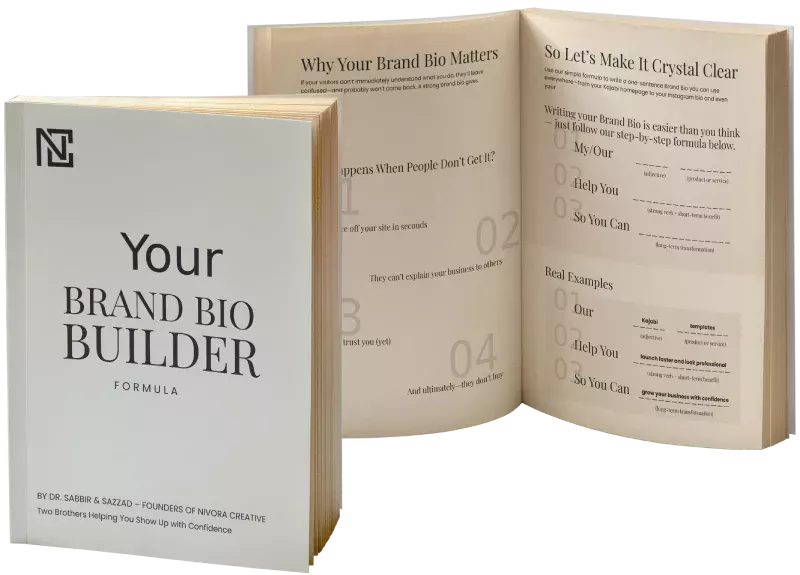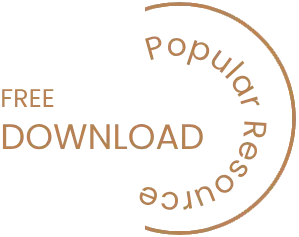Gutenberg is a content editor introduced in WordPress 5.0 that uses blocks to create content. These blocks are pre-built units that can be added to a page or post to create custom content layouts. In this article, we will explore how to use Gutenberg to create custom content layouts.
Introduction to Gutenberg
Before we dive into how to use Gutenberg to create custom content layouts, let’s start with a brief overview of Gutenberg. Gutenberg is a block editor that allows users to create content using pre-built blocks. Blocks can be added to a page or post and customized to create custom layouts.
Getting Started with Gutenberg
To use Gutenberg, you need to have a WordPress website running version 5.0 or higher. If you don’t have the latest version of WordPress, you can update your website by going to the Dashboard and clicking on Updates.
Once you have the latest version of WordPress, you can start creating content with Gutenberg by creating a new page or post. When you create a new page or post, you will see the Gutenberg editor by default. It is very essential thing to know How to use Gutenberg to Create Custom Content Layouts in WordPress website.
Using Gutenberg to Create Custom Content Layouts
Now that you’re familiar with Gutenberg, let’s dive into how to use it to create custom content layouts. Follow these steps:
- Add a new block: To create a custom content layout, you need to add a new block. Click on the plus (+) icon in the top left corner of the editor to open the block menu. You can choose from a variety of pre-built blocks, including headings, paragraphs, images, videos, and more.
- Customize the block: Once you’ve added a block, you can customize it by clicking on the block and adjusting the settings. For example, you can change the font size, color, or alignment of a text block.
- Add more blocks: To create a custom layout, you can add more blocks and customize them. You can also move blocks around by dragging and dropping them to a different location.
- Save and publish: Once you’ve created your custom layout, you can save it and publish it to your website.It is very essential thing to know How to use Gutenberg to Create Custom Content Layouts in WordPress website.
Troubleshooting Common Issues with Gutenberg
Despite its many benefits, Gutenberg can sometimes present some issues. Here are some common issues you may encounter when creating custom content layouts with Gutenberg, and how to troubleshoot them:
- Blocks not appearing: If your blocks are not appearing, it may be due to a plugin conflict. Try disabling all plugins except Gutenberg to see if this resolves the issue.
- Slow performance: If your website is slow when using Gutenberg, try optimizing your images and reducing the number of blocks on the page.
- Incompatibility with themes: Some themes may not be compatible with Gutenberg. If you encounter compatibility issues, consider switching to a theme that is Gutenberg-compatible.
Optimizing Custom Content Layouts for Speed and Performance
To optimize your custom content layouts for speed and performance, follow these tips:
- Use fewer blocks: The more blocks you add to a page or post, the slower your website may load. Use only the necessary blocks to create your custom layout.
- Optimize images: Large images can slow down your website. Optimize your images by compressing them before uploading them to your website.
- Use caching: Caching can help speed up your website by temporarily storing data on the user’s device. Consider using a caching plugin like WP Super Cache.
The ultimate benefit of using WordPress Gutenberg to Create Custom Content Layouts
Gutenberg is a powerful tool that allows users to create custom content layouts quickly and easily. By following the tips outlined in this article, you can troubleshoot common issues and optimize your custom content layouts for speed and performance. It is very essential thing to know How to use Gutenberg to Create Custom Content Layouts in WordPress website.
One of the great things about Gutenberg is that it allows you to create custom blocks that can be reused throughout your site. This means that once you’ve created a custom block for a specific layout, you can easily use it again and again without having to recreate the layout from scratch every time.It is very essential thing to know How to use Gutenberg to Create Custom Content Layouts in WordPress website.
Another advantage of using Gutenberg for custom content layouts is that it’s very intuitive and easy to use. The block-based approach makes it easy to see how different elements of your layout fit together, and the drag-and-drop functionality makes it easy to move elements around and experiment with different layouts.
To get started with creating custom content layouts in Gutenberg, you’ll first need to familiarize yourself with the different block types and how they work. There are blocks for everything from text and images to videos and galleries, so you’ll have plenty of options to choose from when creating your layout. It is very essential thing to know How to use Gutenberg to Create Custom Content Layouts in WordPress website.You may learn more about WordPress Tips and tricks here.
Once you’ve chosen the blocks you want to use, you can start experimenting with different layouts by dragging and dropping the blocks into different positions on the page. You can also customize the settings for each block to adjust things like font size, color, and alignment.
It is very essential thing to know How to use Gutenberg to Create Custom Content Layouts in WordPress website. If you run into any issues or have trouble achieving the specific layout you’re looking for, there are plenty of resources available online to help you troubleshoot. Additionally, there are many third-party plugins available that can extend the functionality of Gutenberg and make it even easier to create custom layouts. If you need Custom Website for your business or institution, You should contact here.
Overall, using Gutenberg to create custom content layouts is a great way to add more flexibility and creativity to your website. With a little bit of experimentation and practice, you’ll be able to create layouts that are not only visually appealing but also optimized for user engagement and conversion.