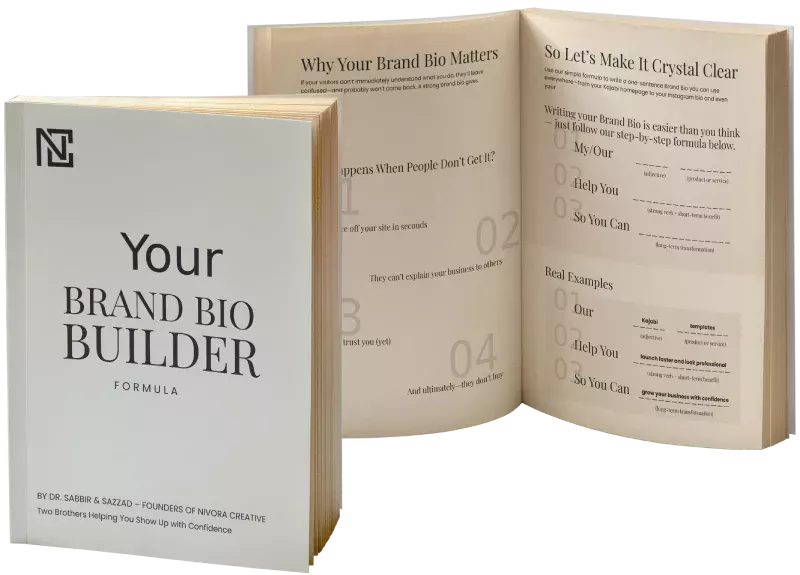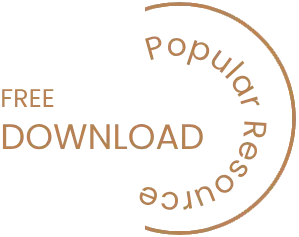WordPress is celebrated for its flexibility and extendability, and at the heart of this capability are plugins. WordPress plugins are like apps for your website, allowing you to add various features and functionality without diving into complex coding. In this beginner’s guide, we will walk you through the process of installing and using WordPress plugins. Whether you’re a blogger, a small business owner, or anyone looking to enhance your WordPress site, this guide will provide you with step-by-step instructions and tips to make the most of WordPress plugins.
The Power of WordPress Plugins
WordPress is one of the most popular website-building platforms globally, and one of its standout features is the availability of thousands of plugins. These plugins can help you transform a basic website into a powerful, feature-rich platform, all without needing to be a coding expert.
Whether you want to add social media sharing buttons, create contact forms, improve SEO, or even turn your site into an e-commerce store, there’s a WordPress plugin for almost anything you can imagine.
In this guide, we’ll introduce you to the world of WordPress plugins and show you how to install and use them effectively. By the end, you’ll be able to enhance your WordPress website’s functionality and customize it to your heart’s content, all while saving time and effort.
Getting Started with WordPress Plugins
What Are WordPress Plugins?
At its core, WordPress is a content management system that provides you with the foundation for building a website. However, to truly make your website your own and to add specific features, you need plugins.
Plugins are essentially pieces of software that you can “plug into” your WordPress site to extend its capabilities. They are designed to be user-friendly and allow you to add new features, change the look of your site, and improve its performance.
Whether you’re a seasoned developer or a complete beginner, plugins are the key to unlocking the full potential of WordPress.
Choosing the Right Plugin
With thousands of plugins available, choosing the right one can be overwhelming. Here are some tips to help you select the best plugins for your needs:
- Read Reviews and Ratings: Look for plugins with high ratings and positive reviews. This is a good indicator of quality and reliability.
- Check Compatibility: Ensure the plugin is compatible with your version of WordPress. Outdated plugins can cause issues.
- Consider Support and Updates: Check if the plugin is regularly updated and if the developer offers support. This is crucial for long-term use.
- Research Alternatives: Don’t settle for the first plugin you find. Research and compare similar plugins to find the one that suits you best.
Installing WordPress Plugins
The WordPress Plugin Repository
The WordPress Plugin Repository is the primary source for WordPress plugins. It’s a collection of free plugins vetted by the WordPress community, making it a reliable place to find quality plugins.
To access the repository:
- Log in to Your WordPress Dashboard: This is typically done by adding
/wp-adminto your website’s URL (e.g.,www.yourwebsite.com/wp-admin). - Navigate to Plugins: In your dashboard, you’ll find a “Plugins” tab on the left-hand sidebar.
- Add New Plugin: Click on “Add New.”
Installing a Plugin from the Repository
Here’s how to install a plugin from the repository:
- Search for Your Desired Plugin: Use the search bar to find a specific plugin or browse the featured, popular, or recommended plugins.
- Install the Plugin: When you’ve found a plugin you like, click the “Install Now” button.
- Activate the Plugin: Once the installation is complete, click “Activate.”
Uploading a Plugin
If you have a premium or custom plugin that’s not available in the repository, you can manually upload it:
- Download the Plugin: Obtain the plugin ZIP file from the developer’s website.
- Upload the Plugin: In your WordPress dashboard, go to “Plugins” > “Add New” > “Upload Plugin.”
- Choose File: Click “Choose File” and select the ZIP file from your computer.
- Install Now: Click “Install Now.”
Activating and Deactivating Plugins
Once you’ve installed a plugin, you need to activate it to start using its features. You can do this from the “Plugins” section of your dashboard.
Deactivating a plugin is just as straightforward. If you encounter any issues on your site, one of the troubleshooting steps is often to deactivate plugins to identify the culprit.
Managing WordPress Plugins
The Plugins Dashboard
The “Plugins” section of your dashboard is where you manage your plugins. You can see a list of all your installed plugins, whether they’re active or not.
Updating Plugins
Regularly updating your plugins is crucial for security and functionality. Outdated plugins can become vulnerable to security breaches and may not work correctly.
To update plugins:
- Go to the Plugins Dashboard: Click “Plugins” on your dashboard’s sidebar.
- Check for Updates: Any plugins with available updates will be highlighted.
- Select All: You can select all plugins with updates or choose specific ones.
- Update Plugins: Click the “Update” option and wait for the process to complete.
Deleting Plugins
If you no longer need a plugin, it’s best to delete it to keep your WordPress site clean and efficient. Here’s how:
- Go to the Plugins Dashboard: Click “Plugins” on your dashboard’s sidebar.
- Select the Plugin: Find the plugin you want to delete and click “Deactivate” if it’s active.
- Delete: Once deactivated, you’ll have the option to delete it. Click “Delete.”
Tips for Using WordPress Plugins
Plugin Best Practices
While plugins offer incredible functionality, it’s essential to use them wisely. Here are some best practices:
- Keep It Lean: Avoid installing too many plugins, as they can slow down your site and lead to conflicts.
- Regularly Update: Keep all your plugins up to date to benefit from new features and security improvements.
- Check for Compatibility: Before installing a new plugin, check if it’s compatible with your WordPress version and other plugins.
Essential Plugins for Beginners
If you’re unsure where to start, here are some essential plugins for beginners:
- Yoast SEO: Boost your website’s SEO with this plugin, which offers guidance on optimizing your content.
- Akismet: Protect your site from spam comments with this powerful anti-spam plugin.
- UpdraftPlus: Back up your website easily and restore it in case of issues.
- W3 Total Cache: Improve your site’s speed and performance by caching.
Troubleshooting Plugin Issues
Common Plugin Problems
While plugins can greatly enhance your WordPress experience, they can also cause issues. Here are some common problems:
- Site Crashes: Incompatibility or conflicts can lead to a crashed website.
- Slow Site: Too many plugins or poorly coded ones can slow down your site.
- Security Vulnerabilities: Outdated plugins can make your site vulnerable to attacks.
Finding Support
If you encounter problems with a plugin, don’t panic. You can often find solutions through these channels:
- Developer Support: Contact the plugin developer for assistance.
- WordPress Forums: Seek help from the WordPress community.
- Online Resources: Many bloggers and developers share solutions to common plugin issues.
The Versatility of WordPress Plugins
WordPress plugins are the secret sauce that makes WordPress so versatile and appealing to millions of users worldwide. They empower you to create a website that suits your needs precisely, whether you’re running a personal blog or managing a complex e-commerce site.
By following this beginner’s guide, you’ve taken your first steps into the world of WordPress plugins. With the right plugins, you can enhance your website’s functionality, improve its performance, and create a more engaging user experience. Remember to keep your plugins updated, choose them wisely, and don’t hesitate to seek support when needed. Happy WordPress plugin exploration!