Jupiter Premium WordPress Theme Documentation
Huge thanks for choosing the Jupiter Premium WordPress Theme! You’ve made a smart investment, and we’re thrilled to have you on board. This Premium WordPress Theme is packed with features designed to help you grow and succeed, and this guide is here to ensure you get the most out of it. From setup to seamless management, we’ll walk you through every step so you can tap into the full power of your new tool. Your vision is closer than you think—let’s get started and make something amazing happen!
Must Watch Videos For Installing And Importing Demo Content For Jupiter Premium WordPress Theme
▶ WordPress Theme Quick Installation Video ▶ WordPress Theme One Click Demo InstallationThe social media links and icons can be managed within the Appearance-> Customize -> Social Bookmarking
Using this option you have the flexibility to add your own social icons. You can re-order with drag & drop, the order will update after saving.
To update header tag line you need to go Appearance-> Customize -> Site Info.
To update your own tap to call phone number you need to go Appearance-> Customize -> Site Info..
To add your own Logo you need to visit Appearance-> Customize -> Site Identity.
Once you have a few pages created, you can go to Appearance >> Menus and start creating some custom menus for your website. Click the "create a new menu" link, then start adding posts or pages from the left panels.
At the bottom of this page you will find "Menu Settings". At the bottom, you will find Theme Location where you can select the newly created menu for specific theme location like Header menu or Footer nemu. Then hit the save button on the right top area.
We have used Elementor Page builder to build pages. Elementor is very easy to use and you can edit your page visually.
You can update footer top content from here Appearance >> Customize >> Footer Settings >> Footer Top. Also for styling the Footer section you need to go Appearance-> Customize -> Color & Background >> Footer Top Style.
You can update footer widget content from here Appearance >> Widgets. Also for styling the Footer section you need to go Appearance-> Customize -> Footer Settings.
You can update Footer Copyright content from here Appearance >> Customize >> Footer Settings >> Footer Copyright & Credit.
You can update Footer Copyright content from here Appearance >> Customize >> Footer Settings >> Footer Copyright & Credit.
A Note from the Team at WpMania
So, you’ve launched your website—congratulations! Now comes the hard part: driving traffic and making your site work for you. Don’t worry, you’re not alone. Here’s what you need to do to start ranking your website and gaining the visibility you deserve:
- Keyword Research: First, find out what your audience is actually searching for. Without targeting the right keywords, even the best content can get lost in the digital sea.
- SEO Plugin Installation: Equip your website with the right tools for ongoing SEO success. The right plugins can make a world of difference.
- One-page SEO Optimization: Every word, title, and image on your website should be strategically optimized to boost your rankings. Ensure your content is as search-engine-friendly as possible.
- Content Strategy Creation: It’s not just about writing content; it’s about having a plan. Craft a strategy that keeps your audience engaged and coming back for more.
- Off-page SEO: It’s time to get noticed. Build relationships, create backlinks, and expand your presence beyond your website. This is how you gain authority in your niche.
- Web 2.0 Site Creation & Content Sharing: The more digital real estate you own, the better. Set up and share content on platforms like Web 2.0 sites to increase your reach.
- Social Sharing: Amplify your efforts by leveraging social media. Share your best content, get it in front of more eyes, and drive traffic back to your site.
- Website Maintenance: Websites need care. Make sure yours is up-to-date, secure, and running smoothly to avoid issues down the line.
Now, if this sounds like a lot to handle—don’t worry. That’s what we’re here for. We can help you with every step of the process, from SEO to content strategy to website maintenance. Our premium support is available here to ensure you don’t just have a website but a thriving online presence.
Feel free to reach out if you need assistance. Together, we can make sure your website performs at its best.
Warm Regards,

The creative minds powering WpMania.net
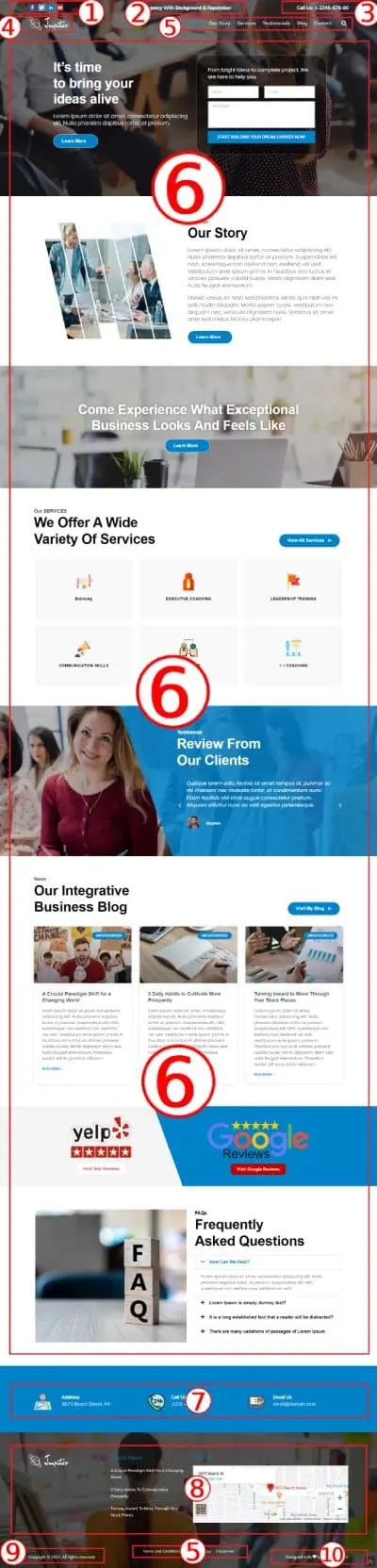
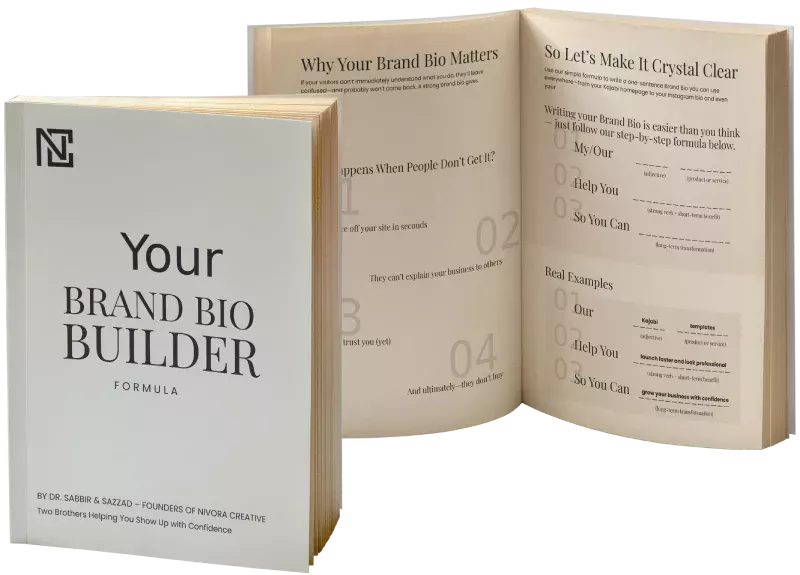
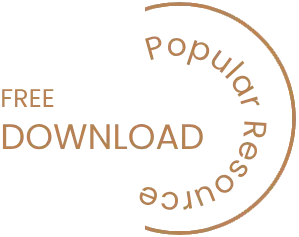
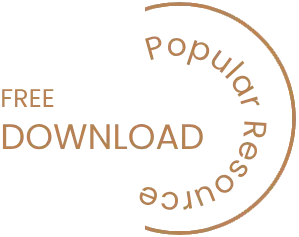
Download Our Free Brand Bio Formula And Craft Your Go-to Business Statement.
This free guide will help you write your Brand Bio in minutes—perfect for your site, socials, and beyond. No fluff. Just clarity.

© 2026 WpMania.Net
