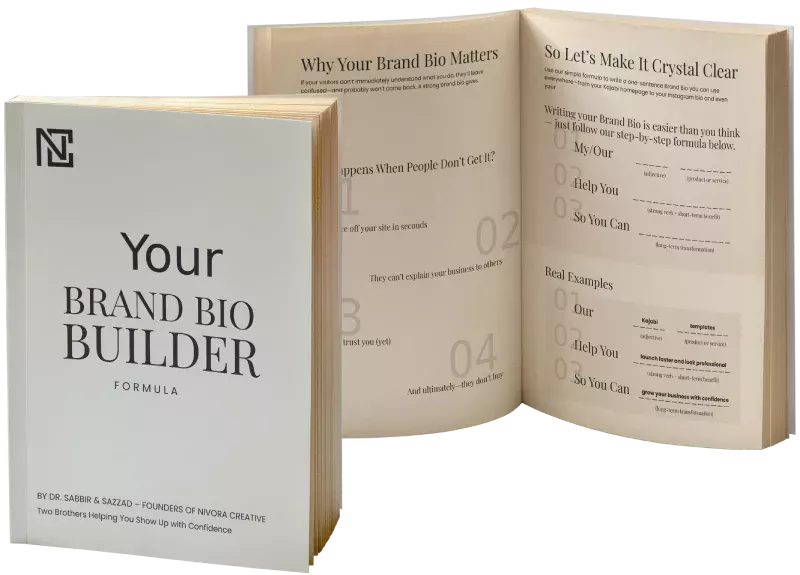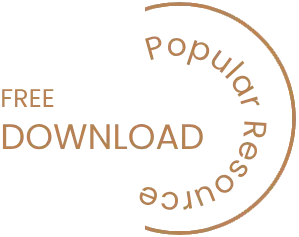WordPress is one of the most popular platforms for creating and managing websites. With its user-friendly interface and customizable options, it has become a go-to choice for bloggers, small business owners, and web developers alike. However, like any software, WordPress is not immune to errors and glitches. From internal server errors to white screens of death, technical issues can cause frustration and even lead to website downtime. Therefore, it is crucial to know how to troubleshoot WordPress errors and resolve them efficiently. In this article, we’ll explore the most common WordPress errors, their causes, and solutions, and provide tips for preventing them in the future.
H2: Common WordPress Errors and Their Causes
Internal Server Error
An internal server error is a common WordPress error that can occur due to various reasons, including faulty plugins, corrupted themes, or outdated WordPress files. It can also be caused by server-side issues or conflicting coding that prevents the server from processing the request. To resolve this error, users can try disabling all plugins and activating a default WordPress theme. If the error persists, it may require contacting the hosting provider or the server administrator.
White Screen of Death
The white screen of death is another frustrating error that can occur when something goes wrong in the WordPress installation. It typically shows a blank screen without any error messages, making it difficult to pinpoint the cause. Some possible reasons for this error include a corrupted plugin or theme, an exhausted memory limit, or a PHP error. To fix the white screen of death, users can try disabling plugins and themes, increasing the memory limit, or enabling debugging mode.
Syntax Errors
Syntax errors occur when there is a mistake in the code, such as a missing bracket, semicolon, or quotation mark. They can cause the website to display an error message, making it inaccessible to visitors. These errors are usually easy to identify, and fixing them requires correcting the code using a text editor or an FTP client.
Connection Timed Out Error
A connection timed-out error occurs when the server takes too long to respond to a request. It can happen due to server overload, network congestion, or firewall restrictions. Users can try refreshing the page or clearing the cache and cookies. If the error persists, it may require contacting the hosting provider or the server administrator.
H2: How to Troubleshoot WordPress Errors
Understanding Error Messages When an error occurs, WordPress usually displays an error message that describes the problem. These error messages can provide valuable information about the cause of the issue and guide users in troubleshooting. Understanding error messages is the first step in resolving WordPress errors.
Disabling Plugins and Themes
Plugins and themes are the backbone of WordPress, but they can also cause errors if they are not compatible with the website or if they contain bugs. Disabling plugins and themes can help determine if they are the cause of the problem. Users can disable plugins and themes one by one and test the website after each deactivation to identify the culprit.
Checking for Compatibility Issues
Compatibility issues occur when plugins or themes conflict with each other, or with the WordPress version. Users can check for compatibility issues by deactivating all plugins and testing the website’s functionality. If the error disappears, users can reactivate plugins one by one and test after each activation to identify the incompatible plugin. Similarly, switching to a default WordPress theme can help determine if the theme is causing the error.
Debugging with WP_DEBUG
WP_DEBUG is a WordPress feature that enables debugging mode and displays error messages on the website. It can be used to identify and fix errors, as well as to detect potential issues before they cause a problem. Users can enable WP_DEBUG by adding a line of code to the wp-config.php file.
If all other troubleshooting methods fail, restoring from a backup may be the only option left. Backups can be created using various WordPress backup plugins or manual methods such as FTP. It is important to regularly back up the website to avoid losing data or changes due to errors.
H2: Tips for Preventing WordPress Errors
Keep WordPress Updated WordPress releases regular updates that contain bug fixes, security patches, and new features. Keeping WordPress up-to-date can prevent errors caused by outdated files or vulnerabilities.
Use Reliable Themes and Plugins
Using reliable and reputable themes and plugins can prevent compatibility issues and bugs. Users should research and check reviews before installing new themes or plugins, and avoid using pirated or outdated versions.
Monitor Server Performance
Monitoring server performance can help detect server-side issues before they affect the website. Users can use tools such as Pingdom or GTmetrix to monitor website uptime, load speed, and other performance metrics.
WordPress errors can be frustrating and time-consuming to troubleshoot, but with the right knowledge and tools, they can be resolved efficiently. By understanding the most common WordPress errors, their causes, and solutions, and following best practices for preventing them, users can ensure their websites run smoothly and provide a seamless experience for visitors. Remember to regularly back up the website, keep WordPress and plugins updated, and use reliable themes and plugins. If you encounter an error, take a deep breath, follow the troubleshooting steps, and don’t hesitate to seek professional help if necessary. Happy WordPressing!