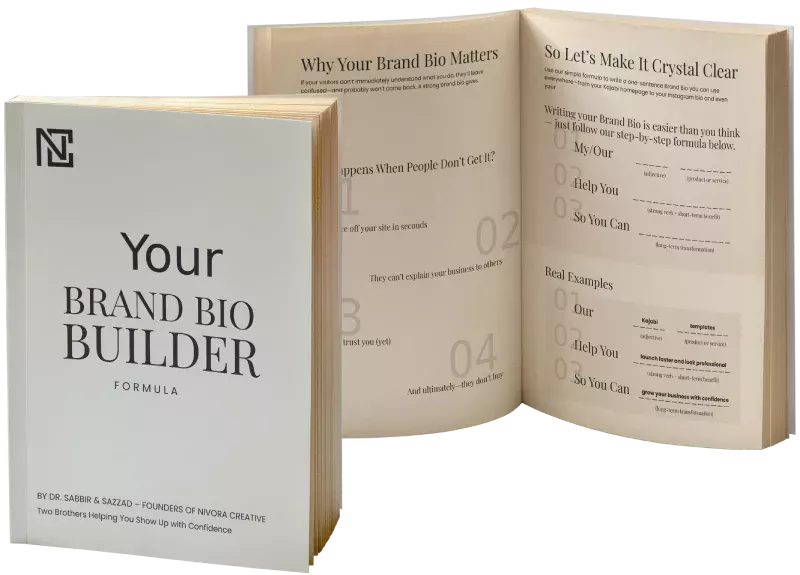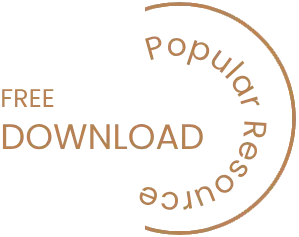WordPress, the versatile content management system (CMS), has empowered countless websites worldwide. However, its popularity also means it’s no stranger to issues and errors. In this comprehensive guide, we will explore the most common WordPress issues faced by website owners and developers alike. More importantly, we’ll provide practical solutions to help you navigate and conquer these challenges. Let’s dive in and ensure your WordPress site runs smoothly.
Section 1: White Screen of Death (WSOD)
Common Causes:
- Plugin Conflicts: Some plugins may clash with each other or your theme, causing the WSOD.
- Theme Issues: An incompatible or poorly coded theme can lead to this issue.
- PHP Errors: Errors in your site’s PHP code can result in the WSOD.
Solutions:
- Deactivate Recently Installed Plugins or Themes: If the WSOD occurred after installing a plugin or theme, deactivate them one by one to identify the culprit.
- Check for PHP Errors: Investigate your server’s error logs for PHP-related issues and rectify them.
- Increase Memory Limit: In your site’s wp-config.php file, you can increase the memory limit to resolve memory-related WSOD problems.
Section 2: 404 Page Not Found Errors
Common Causes:
- Broken Permalinks: Changes to your site’s permalink structure can break existing links.
- Deleted or Moved Content: If you’ve deleted or moved a page or post, its old URL may return a 404 error.
- .htaccess File Issues: Problems with your site’s .htaccess file can result in 404 errors.
Solutions:
- Reset Permalinks: Go to Settings > Permalinks in your WordPress dashboard and click “Save Changes” to reset your permalinks.
- Check for Broken Links: Use tools or plugins to scan your site for broken links and fix or redirect them.
- Verify .htaccess File: Ensure that your .htaccess file is correctly configured for your site.
Section 3: Internal Server Errors (HTTP 500)
Common Causes:
- Plugin or Theme Conflicts: Compatibility issues between plugins, themes, or your WordPress version can lead to internal server errors.
- Exhausted PHP Memory Limit: Running out of PHP memory can cause this error.
- Corrupt .htaccess File: An incorrect .htaccess file configuration can trigger HTTP 500 errors.
Solutions:
- Identify Plugin or Theme Conflicts: Deactivate plugins and themes one by one to pinpoint the conflicting component.
- Increase PHP Memory Limit: Modify your wp-config.php file to increase PHP memory allocation.
- Restore or Recreate .htaccess File: You can restore a backup of your .htaccess file or recreate it with WordPress’s default settings.
Section 4: Database Connection Errors
Common Causes:
- Incorrect Database Credentials: Errors in your wp-config.php file can lead to database connection issues.
- Server Problems: Server-related problems may hinder your site’s connection to the database.
- Database Corruption: A corrupted database can disrupt your site’s functionality.
Solutions:
- Verify Database Credentials: Double-check your wp-config.php file for accurate database credentials.
- Contact Hosting Provider: If the issue is server-related, reach out to your hosting provider for assistance.
- Database Repair: Use tools like phpMyAdmin to repair and restore your database.
Section 5: Slow Website Loading Times
Common Causes:
- Large Media Files: Unoptimized images and videos can slow down your site.
- Excessive Plugins: Having too many plugins can bloat your site and impact performance.
- Unoptimized Code: Poorly coded themes or plugins can affect loading times.
Solutions:
- Optimize Media Files: Compress and optimize images and videos before uploading them to your site.
- Plugin Management: Limit the number of plugins, and choose lightweight alternatives when possible.
- Code Optimization: Minimize and optimize your site’s code, and consider using caching plugins.
Section 6: Mixed Content and HTTPS Issues
Common Causes:
- Incomplete SSL Certificate Setup: Incorrect SSL configurations can result in mixed content issues.
- Hardcoded HTTP Links: Manually inserted HTTP links within your content can cause issues.
- Incompatible Plugins: Some plugins may not fully support HTTPS.
Solutions:
- SSL Certificate Check: Ensure that your SSL certificate is correctly configured.
- Update HTTP Links: Use plugins or search and replace tools to update HTTP links to HTTPS.
- Plugin Compatibility: Identify and replace incompatible plugins with HTTPS-friendly alternatives.
Section 7: WordPress Login Problems
Common Causes:
- Forgotten Passwords: Users may forget their login credentials.
- Brute Force Attacks: Repeated login attempts can lock users out.
- Plugin Conflicts: Some plugins may interfere with the login process.
Solutions:
- Password Reset: Use the “Lost your password?” feature to reset passwords.
- Security Measures: Implement security measures to prevent brute force attacks, like limiting login attempts and using strong passwords.
- Temporary Plugin Deactivation: If plugins are causing login issues, deactivate them temporarily and investigate the problem.
Section 8: XML-RPC Attacks
Common Causes:
- Vulnerable XML-RPC Endpoints: Unprotected XML-RPC endpoints can be exploited.
- Brute Force Attacks: Attackers may attempt to gain access via XML-RPC.
- DDoS Attempts: Distributed Denial of Service (DDoS) attacks can target XML-RPC.
Solutions:
- Disable XML-RPC: If not needed, you can disable XML-RPC functionality.
- Enhanced Security: Implement robust security measures, like IP whitelisting, to protect against XML-RPC attacks.
- Security Plugins: Consider using security plugins to bolster your site’s defenses.
Section 9: Comment Spam
Common Causes:
- Lack of Spam Protection: Inadequate spam protection can result in comment spam.
- Inadequate Comment Moderation: Insufficient comment moderation can lead to spam-filled comment sections.
- Weak Comment Settings: Not configuring comment settings properly can attract spam.
Solutions:
- Activate Comment Moderation: Enable comment moderation to review and approve comments before they appear.
- Spam Protection: Use CAPTCHA or anti-spam plugins to deter automated spam submissions.
- Configure Comment Settings: Set up comment settings to require user registration or moderation for all comments.
Section 10: 503 Service Unavailable Errors
Common Causes:
- Server Overload: A surge in traffic or resource consumption can overload your server.
- Maintenance Mode Activation: Forgetting to disable maintenance mode can result in a 503 error.
- Plugin Conflicts: Incompatible or resource-intensive plugins may cause this issue.
Solutions:
- Optimize Server Resources: Analyze and optimize server resources to handle traffic spikes.
- Disable Maintenance Mode: If the site is in maintenance mode, ensure it’s deactivated.
- Plugin Conflict Resolution: Identify and resolve plugin conflicts that may be causing the 503 error.
WordPress is a powerful platform, but it’s not immune to issues. By understanding the common problems and their solutions outlined in this guide, you can troubleshoot and resolve many WordPress challenges on your own. Remember that regularly updating WordPress, themes, and plugins, along with maintaining strong security practices, can help prevent many issues from occurring in the first place.