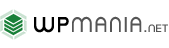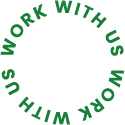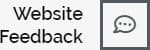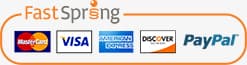In today’s ever-evolving web design landscape, the importance of a unique and standout website cannot be overstated. WordPress, the world’s most popular content management system, offers a versatile and powerful editor known as Gutenberg. This comprehensive guide delves into the world of customizing your WordPress Gutenberg editor, providing you with invaluable tips and tricks to enhance your content creation process and make the most out of this dynamic tool.
The Power of WordPress Gutenberg Editor
Understanding WordPress Gutenberg
Gutenberg, named after Johannes Gutenberg, the inventor of the printing press, is WordPress’s latest content editor. It revolutionizes content creation by introducing a block-based approach. Instead of dealing with a single text editor, Gutenberg divides content into customizable blocks. This innovative approach allows you to effortlessly create rich, multimedia-driven posts and pages.
Why Customize Your Gutenberg Editor?
Customizing your Gutenberg editor serves as the cornerstone for crafting an exceptional online presence. It empowers you to streamline your content creation process, align it with your brand identity, and enhance the overall user experience. Whether you’re a seasoned developer or a novice blogger, these customization tips will help you unlock the full potential of the Gutenberg editor.
Tips and Tricks for Effective Customization
1. Choosing the Right Blocks
- Discover a wide range of blocks available in Gutenberg, including text, image, video, and more.
- Select blocks that match your content needs and style.
2. Mastering Block Navigation
- Learn how to efficiently navigate between blocks, using keyboard shortcuts for faster editing.
- Explore the “Block Navigation” pane to get an overview of your content’s structure.
3. Customizing Block Styles
- Customize the style of individual blocks by adjusting typography, color schemes, and alignment.
- Create your own reusable block styles for a consistent look.
4. Creating Custom Blocks
- Take your content to the next level by building custom blocks tailored to your specific needs.
- Utilize plugins or custom development to create bespoke blocks for your site.
5. Keyboard Shortcuts for Efficiency
- Speed up your workflow by mastering keyboard shortcuts for common actions like saving, undoing, and redoing changes.
- Create your own keyboard shortcuts for frequently used tasks.
6. Using Block Patterns
- Explore block patterns, pre-designed layouts that save time and effort.
- Customize block patterns or create your own to maintain brand consistency.
7. Managing Reusable Blocks
- Make use of reusable blocks to save and easily insert frequently used content elements.
- Share reusable blocks across multiple posts or pages.
Advanced Customization Techniques
1. Custom Block Development
- For developers, dive into custom block development to create unique content elements.
- Extend Gutenberg’s capabilities with custom JavaScript, CSS, and server-side rendering.
2. Integration with Third-party Plugins
- Enhance Gutenberg’s functionality by integrating third-party plugins.
- Explore plugins that provide additional blocks, block patterns, or enhanced editing features.
3. Global Styles and Settings
- Implement global styles and settings to maintain consistent branding across your site.
- Define typography, colors, and layout options that apply universally to all blocks.
4. Block Editor API
- Leverage the Block Editor API to customize the editor’s interface and functionality.
- Develop plugins or themes that extend Gutenberg’s capabilities.
Best Practices for Gutenberg Editor Customization
1. Regular Updates and Backups
- Keep your Gutenberg editor, plugins, and themes up to date to ensure compatibility and security.
- Perform regular backups before making significant customizations to safeguard your content.
2. Cross-Browser Testing
- Test your customized editor across different web browsers to ensure a consistent editing experience.
- Address any compatibility issues promptly.
3. Performance Optimization
- Optimize images, scripts, and styles within your Gutenberg blocks to improve page loading times.
- Utilize caching plugins to enhance overall performance.
Realizing the Impact of Customization
1. Efficient Content Creation
- Customizing your Gutenberg editor streamlines your content creation process, making it more efficient and enjoyable.
- You can create rich, engaging content without the need for extensive technical expertise.
2. Brand Consistency
- A customized editor allows you to maintain brand consistency across all your content.
- Implementing your brand’s typography, colors, and style ensures a cohesive online presence.
3. Enhanced User Experience
- An intuitive and customized editor enhances the user experience for both content creators and site visitors.
- Engaging and visually appealing content keeps your audience coming back for more.
Tools and Resources for Gutenberg Editor Customization
- WordPress Plugins: Explore a variety of Gutenberg-focused plugins available in the WordPress repository.
- Online Communities: Join online communities and forums to connect with other Gutenberg enthusiasts and seek advice.
- Official Documentation: Tap into the official documentation provided by WordPress to gain in-depth knowledge of Gutenberg customization.
Customizing your WordPress Gutenberg editor is the key to creating a website that authentically represents your vision. By carefully selecting the right tools and implementing the tips and tricks provided in this guide, you can unlock the full potential of your editor, enhance user experiences, and establish a commanding online presence. Remember, the path of customization is an ongoing one, allowing your content to continually evolve and stay ahead in the dynamic digital landscape.