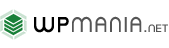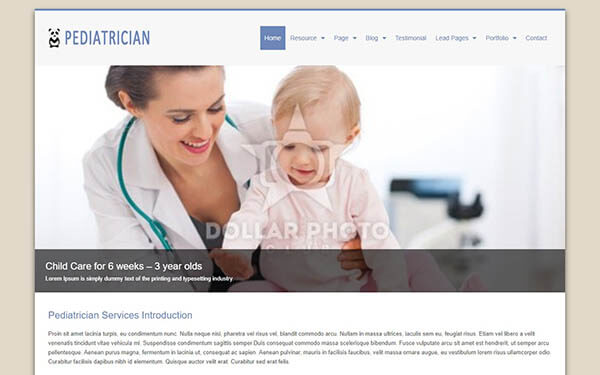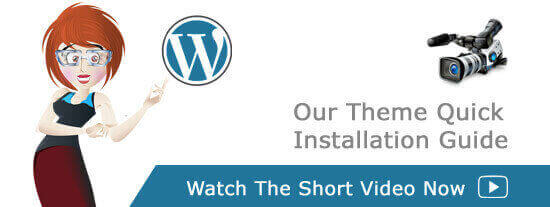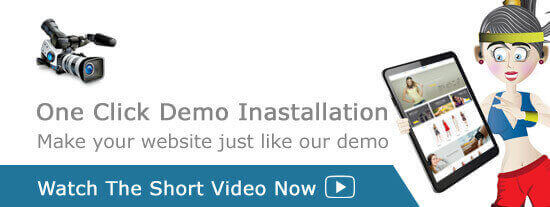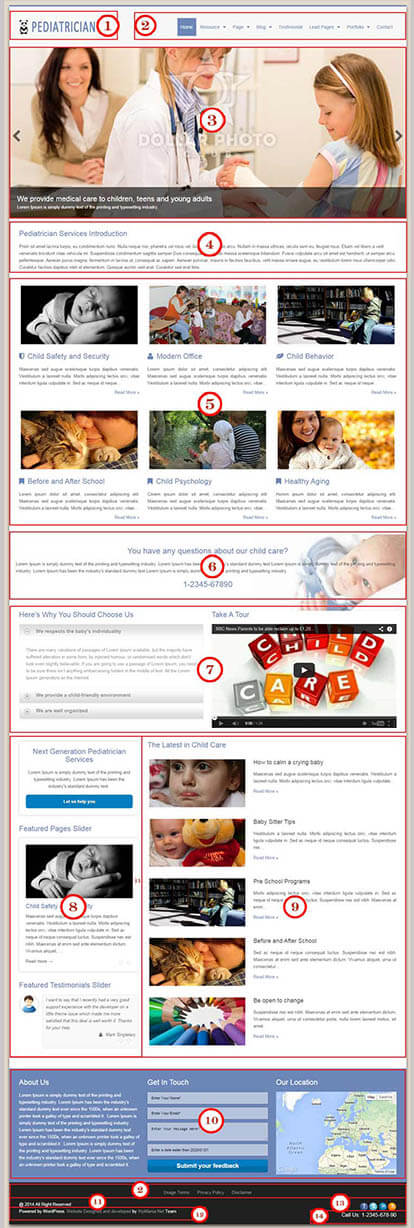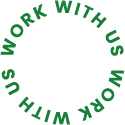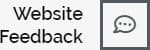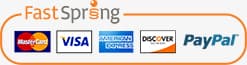1. Logo
To upload an image as logo image for Pediatrician WordPress Theme, you need to visit here... Appearance >> Theme Options >>Header Settings. There ( Header Settings ) you will also find option to upload an image to use as your favicon. There are some advanced option to set the top and bottom margin for logo and menu. Here you will also be able to add top and bottom border color for the header area. The color picker will help you to select color very easily.
Watch this short video to learn more about header settings. ( 1.24 minutes )
2. Site Navigation
Once you have a few pages created with Pediatrician WordPress Theme, you can go to Appearance >> Menus and start creating some custom menus for your website. Click the "create a new menu" link, then start adding posts or pages from the left panels.
At the bottom of this page you will find "Menu Settings". At the bottom, you will find Theme Location where you can select the newly created menu for specific theme location like Header menu or Footer nemu. Then hit the save button on the right top area.
Watch this short video to learn more about WordPress Menu. ( 3.26 minutes )
3. Home Page Slider with or without Lead Capture Form
Fist You have to create a slider. Please check the quick video how you can create your sliders for Pediatrician WordPress Theme ( 3.19 minutes ).
When you have a slider created, you can control how it will appear on the home page here Appearance >> Theme Options >> Home Slider Settings. From here you can replace the slider with static image video as well as you can Select Home Page Slider.
Also watch this short video to learn more about Home Slider Settings ( 4 minutes )
4. Home Featured Advanced
You will find more advanced option for home featured area here Appearance >> Theme Options >> Home Featured Advanced for Pediatrician WordPress Theme. This settings will help you to add more content above and below the featured area.
Please watch this short video about configuring your home page Featured area ( 4 minutes ).
5. Home Featured Pages
You can add as many featured pages as you want on yoru home page from this theme option found here Appearance >> Theme Options >> Home Featured Area. It can be a fun if you use the advanced option for specific featured pages on your home page. Using the background option, icon option and color option you really can make your website more attractive to your visitors.
You will find more advanced option for home featured area here Appearance >> Theme Options >> Home Featured Advanced. This settings will help you to add more content above and below the featured area.
Please watch this short video about configuring your home page Featured area ( 4 minutes ).
Also watch this short video about advanced settings for home featured area ( 1.17 minutes ).
6. Home Welcome Area
This area for Pediatrician WordPress Theme can be managed within the Appearance >> Theme Options >> Home Welcome Area.
The (Visual/HTML) editor will allow you to add linked text here and you also can change color just like editing posts/pages.
Please watch this quick video about configuring your home page Welcome area ( 1.41 minutes )
7. Home Horizontal Widget Area
Widgets can be added to the home within the Appearance >> Widgets >> Home Horizontal Widget settings of the WordPress administration. You can add widgets here by drag and dorp there. You can use shortcodes or custom widgets there. When you add shortcodes first you have to drag a text widget and then you have to add a title and shortcodes there.
8. Home Blog Widget Area
Widgets can be added to the home within the Appearance >> Widgets >> Home Widget Area settings of the WordPress administration. You can add widgets here with drag and dorp features. You can use shortcodes or custom widgets as well. When you add shortcodes first you have to drag a text widget and then you have to add a title and shortcodes there.
Optionally you can disable this area for Pediatrician WordPress Theme including home blog section from here Appearance >> Theme Options >> Home Blog Settings
9. Home Blog Area
The blog area of Pediatrician WordPress Theme display the excerpt and featured image of the recent posts. You can control how many recent post will be shown here from Appearance >> Theme Options >> Home Blog Settings as well as add or edit the title for the home blog section. Images are added using Featured Images. This section can optionally be disabled from this settings as well.
10. Footer Widgets
This area is widget ready area for Pediatrician WordPress Theme and you can add content here by going here... Appearance >> Widget >> Footer widgets ( One / Two / Three / Four ). You can add up to four widgets. Also you can disable this area by going here... Appearance >> Theme Options >> Footer Settings.
Here you will also find a very advanced option to make your website more professional with style. That is Footer layout settings. Here you will be bale to define how your footer widgets will appear on the footer area.
11. Footer Copyright Text
You can easily add your own Copyright text for Pediatrician WordPress Theme here from Appearance >> Theme Options >> Footer Settings.
12. Footer Credit Text
Add your own credit text for Pediatrician WordPress Theme here from Appearance >> Theme Options >> Footer Settings.
13. Social Icons Of Pediatrician WordPress Theme
Pediatrician WordPress Theme allows you to manage social media link icons. Just visit here Appearance > > Theme Options > > Social Bookmarking.
Using this option you have the flexibility to add your own social icons. You can re-order with drag & drop, the order will update after saving.
14. Tap To Call Phone Number & Email
The theme option of Pediatrician WordPress Theme will allows you to use tap-to-call button features. The tap-to-call phone number or click to email text can be managed within the Appearance >> Theme Options >> Contact Information
In order to make the phone number a tap-to-call for the mobile site, simply add this piece of code to the "Tap to Call" Phone Number field:
Black Text Example:
<span style="color:#000000; font-size:18px;" >Call Us: <a href="tel:1234567890" style="color:#000000;">1-2345-678-90</a></span>
White Text Example:
<span style="color:#ffffff; font-size:18px;" >Call Us: <a href="tel:1234567890" style="color:#ffffff;">1-2345-678-90</a></span>
The <a href="tel:phonenumber"> is the HTML needed to make the phone number actually function as a phone number. If you need to make the number appear larger, you can add basic HTML to do so, here we added the font size 18px. You can increase or decrease the font size. Please note that the phone number should not contain any dashes, just numbers only.
Optionally you can add you email address here using following codes.
<span style="color:#000000; font-size:12px;" >Email Us: <a style="color:#000000;" href="mailto:[email protected]">[email protected]</a></span>
Please, watch this short video to learn more about Contact information settings ( 1.30 minute )
15. Still Need Help?
Well, we are here to help. This Pediatrician WordPress Theme comes with great post sell support. So just check out our WordPress support center here. Visit our other support recources there or submit a support ticket. You can be sure each and every support request will be well attended.
16. Need Customization Add-on Service?
Glad to let you know that we offer this Add-on Service for our clients. Visit here for your customization need.
17. Need Speed Optimization Add-on Service?
Speed optimization need extensive work. This Add-on Service also comes with a very affordable price! Contact here for our speed optimization need.
18. Need Website Maintenance Add-on Service?
Having WpMania manage your Wordpress site is like having a personal virtual assistance. We will host your site in our lighting fast server, do customization of your site when needed (surely within a certain limit of 3 hours of work window each month), will optimize your site for better speed and performance, and will update content of your site when needed (surely within a certain limit of 3 hours of work window each month). Moreover we will ensure you have a healthy site with monthly WordPress and plugins updates, will apply security patches and will take backup so that you never loose any data. Contact here for famous WordPres website managenet service.